Online services
Contactless payments

Payments as easy as ABC with Apple Pay
Apple Pay replaces a plastic card and cash offering a simpler, safer and more convenient mode to pay.
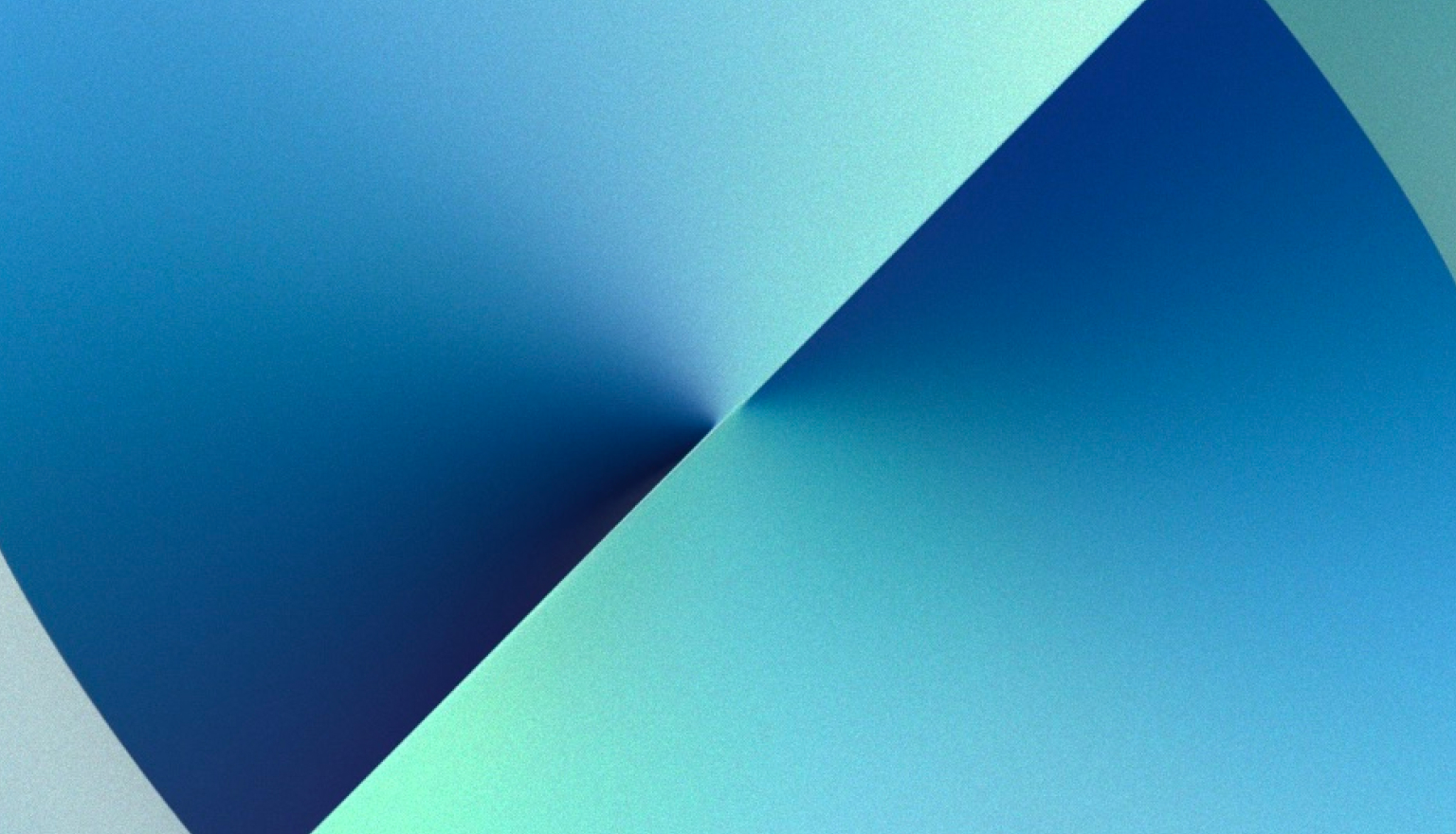


How to add a card to Apple Pay via AMIO Mobile app?
- Open the AMIO Mobile app
- Select the card you want to add
- Click «Add to Apple Wallet»
- Follow the instructions
How to add a card to Apple Pay via AMIO Mobile app?
Option 1
- Open the Wallet app on iPhone
- Click on the «+» sign in the upper right corner and follow the instructions
- Enter the card details or scan the card
- Read and accept the terms
- Enter the confirmation code received via SMS
Option 2
- Open the Wallet app on iPhone
- Click on the «+» sign in the upper right corner and select AMIO Mobile* on the app list
- On the list of open cards, select the card to add to Apple Pay
- Follow the instructions
* The option is available if login to AMIO Mobile app is made via Touch ID or Face ID.
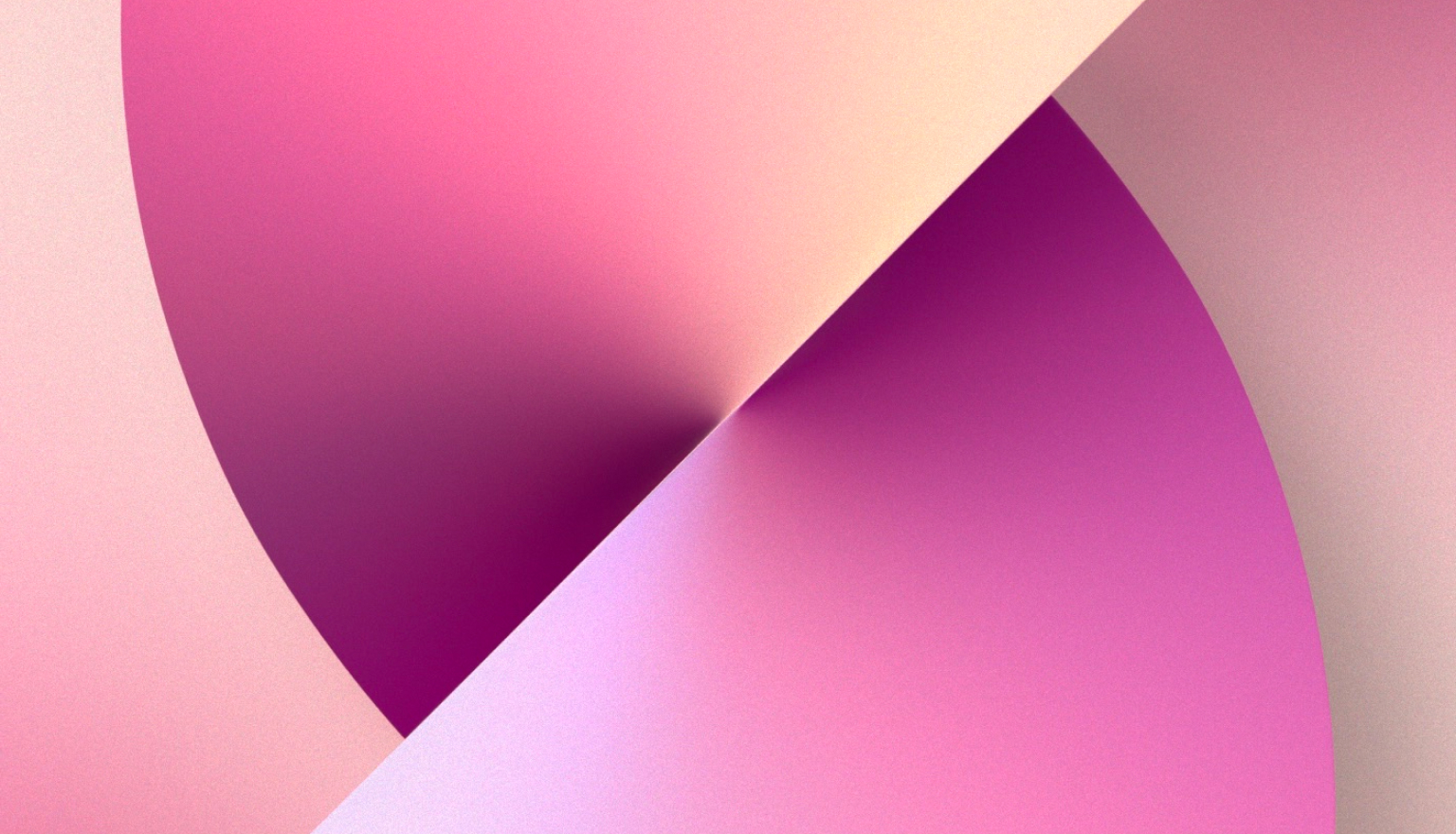

How to add a card to Apple Pay on Apple Watch
- Open the Wallet app on Apple Watch
- Click «Add a card» button and follow the instructions
- Enter the card details
- Read and accept the terms
- Confirm adding of the card through Wallet & Apple Pay instruction in the Watch app on iPhone
- Enter the confirmation code received via SMS


